OnTask implements an honesty policy on the Times page. This means the user logs the duration of their work.

You can access Times in the main menu.
1. On the Times page, Tap the Add icon at the bottom of the page.
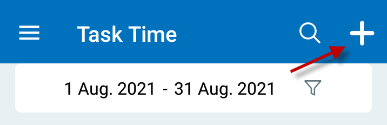
2. Fill in all necessary information and tap Ok.

Yes, you can.
1. On the Times page, tap the entry you wish to edit.

2. Tap the edit icon.

3. Edit details to be edited. Once done tap the check icon to save.

Yes, you can.
1. On the Times page, swipe the record to the left.

2.Tap the Delete icon. A pop-up message will appear. Tap Ok to Delete or Cancel to go back to the previous page.

To find a time entry:
1. On the Times page, tap the sort icon.

2. Set the From and To date. Tap OK.
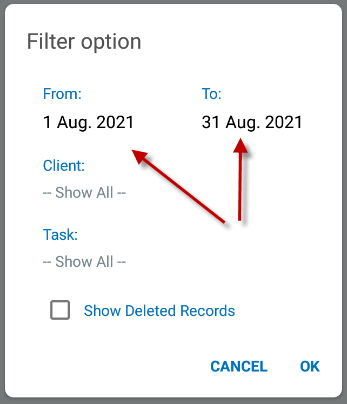
3. When set, you will see all entries within the specified date range.
Deleted entries can be viewed on the Times page. You just need to specify the date it was made or the date range.
1. Click the filter icon beside the date.
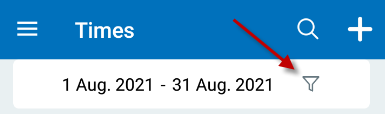
2. Tick the Show Deleted Records checkbox and tap OK.

3. All deleted entries within the specified date range will now show.